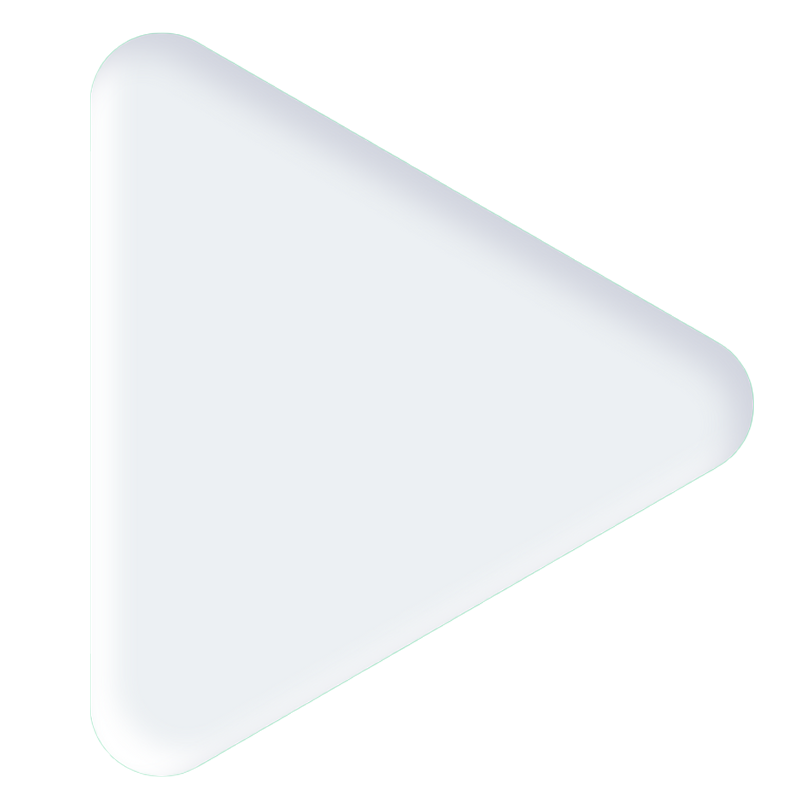How to Update Firmware of K8 GNSS Receiver
With the continuous development of technology, GNSS (Global Navigation Satellite System) receivers have become an indispensable part of our lives, providing us with accurate location information and navigation functions. However, to ensure that your GNSS receiver is performing at its best, timely firmware upgrades are crucial. In this blog, we will discuss the importance of upgrading GNSS receiver firmware and how to do it safely.
1 Why upgrade GNSS receiver firmware?
✔ Improve positioning accuracy
Over time, the GNSS system may be improved and optimized to improve location accuracy. Firmware upgrades often include optimizations to the GNSS algorithm, thereby improving the positioning accuracy of the device and allowing users to determine their location more accurately.
✔ Fix vulnerabilities and improve security
Firmware updates for GNSS receivers often also include fixes for known vulnerabilities and enhanced security features for the device. This helps prevent malicious attacks and data leaks, protecting user privacy and security.
✔ Add new features
As technology continues to advance, manufacturers may introduce new features or technologies. Through firmware updates, users can apply these new features to their GNSS receivers, improving the practicality and fun of the device.
2 Three methods for firmware update
The ComNav receiver can upgrade firmware in three ways: update firmware via serial cable, update firmware via Bluetooth, online update.
2.1 Update firmware via serial cable
➥ Preparation
The firmware update must use RS232 communication protocol. Before update, you need to prepare the following things.
Items | Picture |
Lemo to RS232 Cable |
|
PC (better have the DB9 interface) |
|
USB to serial converter (if your PC only has USB interface) |
|
➥ Connection
If you have the PC which has the DB9 interface, then you can connect the RS232 cable to the DB9 interface directly; If not use the USB to serial converter, the connection as follow. After the USB to serial convertor link with PC, please install the driver correctly.

➥ Firmware update steps
Please follow the steps below to upgrade the receiver firmware:
◎ Put a battery in the receiver, turn on the receiver, then connect the receiver with the PC using serial cable.
◎ Copy the firmware to your PC, take the “update_boxed_1.4.4.17_610QR.exe” firmware for example.

◎ Double click the “update_boxed_1.4.4.17_610QR.exe” to open the firmware program, check the checkbox in front of English to display in English, select the corresponding port, click Open, and select the firmware you want to upgrade. The firmware that can be upgraded through the serial port includes OS firmware, GNSS firmware, LCD firmware, and Radio firmware. Besides, please select Opt mode for upgrade mode.
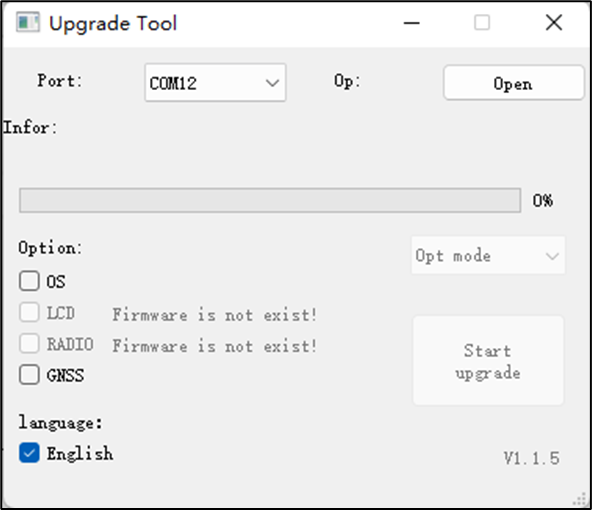
◎ After the port is open, the Start update icon is able to click. Select the firmware content you want to upgrade, then click the Start update button to start the firmware upgrade, and wait for the progress bar to end to complete the firmware upgrade.

◎ After upgrading the firmware, you will hear a long beep sound and the receiver will complete the self-test and restart. You can use CRU (Compass Receiver Utility) software to check the firmware information by the command: log version, for more information about how to use CRU software, you can have a reference of this blog: CRU software instruction
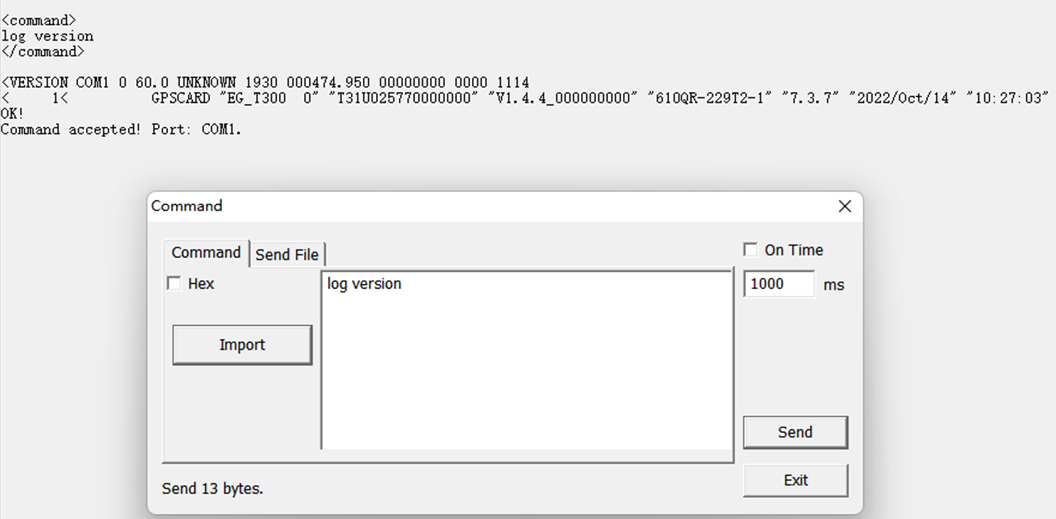
Notes:
1) Different firmware tools contain different kinds of firmware, you can select a certain firmware in the firmware tool to upgrade, or select multiple firmwares in the firmware tool to upgrade. For example, you can choose to upgrade only OS or GNSS, or you can choose to upgrade both OS and GNSS.Upgrading both OS and GNSS firmware takes about 8 minutes to complete. Please contact ComNav Support Team to get the latest firmware version if you want to update firmware for your receivers.
2) OS: system firmware
LCD: front panel firmware
RADIO: internal radio firmware
GNSS: GNSS board firmware
3) Firmware is not exist: Indicates that the current firmware tool does not contain this kind of firmware.
2.2 Update firmware via Bluetooth
Besides the method to update firmware via serial cable, the receiver is also supported to update firmware via Bluetooth, client needs to copy the firmware to the controller file folder first. Then connect your receiver with Survey Master via Bluetooth, go to Device->More->FW Update, browse to the firmware path where you put it in your controller folder and select the proper firmware, click Start to update firmware, you can check the firmware version in the firmware bar, it takes about 5 minutes to finish update. You can check the process bar to check updating status.
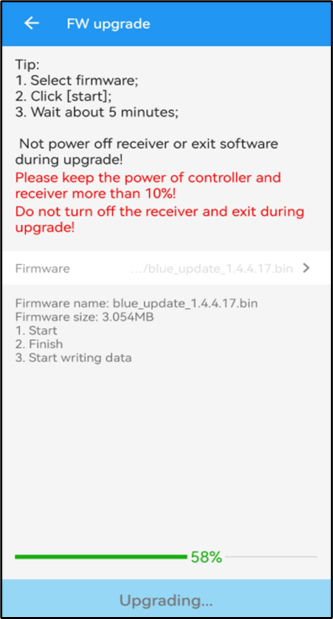 | 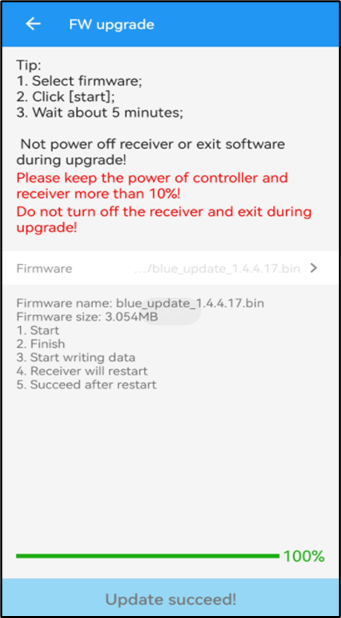 |
When the updating finishes (process bar shows 100%), you will hear a long beep sound, and the receiver will complete the self-test and restart. Please connect to the Survey Master software and view the current firmware version in the Device Info after the firmware is updated completely.
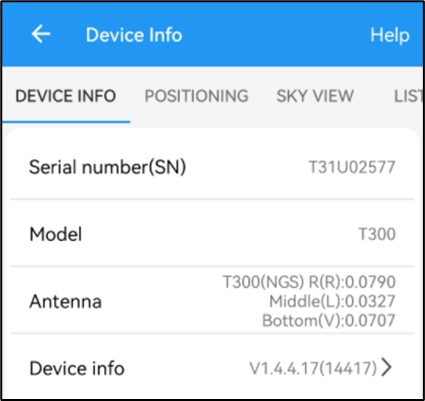 | 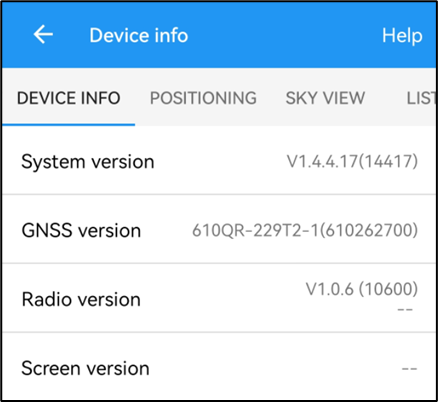 |
Notes:
1) The format which is used to update via Bluetooth is *bin format, and different receivers have different firmware, please contact ComNav Support Team to get the latest firmware version if you want to update firmware for your receivers.
2) Don’t turn off the receiver or exit software during updating.
3) Please keep the power of controller and receiver more than 10%.
4) The supported Survey Master should be 2.7.9 or higher, the supported system firmware should be 1.3.8 or higher for the T300/T300+/T30/N3/N5 receiver of K8 platform.
2.3 Online Update
ComNav also supports online firmware upgrade using Survey Master software.
ComNav will upload the latest firmware of the receiver in the Cloud. When the customer's controller device is connected to the network, the firmware upgrade prompt can be obtained. The user needs to click Firmware Update in Device Info to obtain the latest firmware, you can check the latest firmware updates, and click Update to download the firmware package.
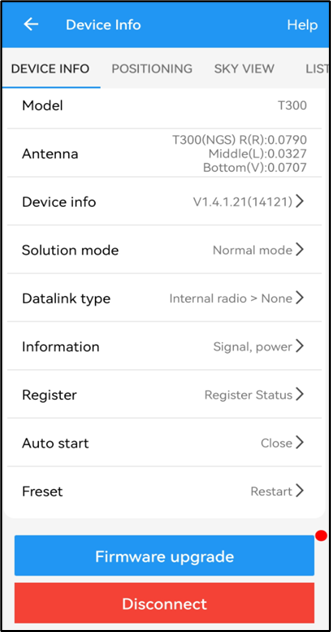 |  |
After the package download is completed, the software will automatically jump to the FW Update interface. Click the Start button to start the firmware upgrade. Wait about 5 minutes to complete the firmware upgrade.
Conclusion
By regularly upgrading your GNSS receiver's firmware, we ensure your device is always in top condition and enjoys the latest features and security protections. Let us work together to improve positioning accuracy, expand the functions of GNSS receivers, and provide a more convenient navigation experience! If you encounter problems during the firmware upgrade process, please contact our technical support team: support@comnavtech.com, we will provide you with the fastest and best service.
About ComNav Technology
ComNav Technology develops and manufactures GNSS OEM boards and receivers for high precision positioning demanded applications. Its technology already been used in a wide range of applications such as surveying, construction, machine control, agriculture, intelligent transportation, precise timing, deformation monitoring, unmanned system. With a team dedicated for the GNSS technology, ComNav Technology is trying its best to supply reliable and competitive products to worldwide customers. ComNav Technology has been listed on the Shanghai Stock Exchange (Science and Technology Board), securities :ComNav Technology (Compass Navigation), Stock code: 688592.
About SinoGNSS®
SinoGNSS® is the official trademark of ComNav Technology Ltd., registered in People's Republic of China, EU, USA and Canada. All other trademarks are the property of their respective owners.
About ComNavTech®
ComNavTech® is the official trademark of ComNav Technology Ltd., registered in People's Republic of China, EU, USA and Canada. All other trademarks are the property of their respective owners.